
Tips:
- Contact Forms can be added to any of the following: Pages, Blogs & Contests,
These instructions are used to create a new contact form. The contact form can be used for community submissions, events, etc.
Step-by-Step Guide
- Go to Website > Forms > Forms > Create
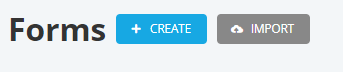
- Choose a template - [Contact Forms].
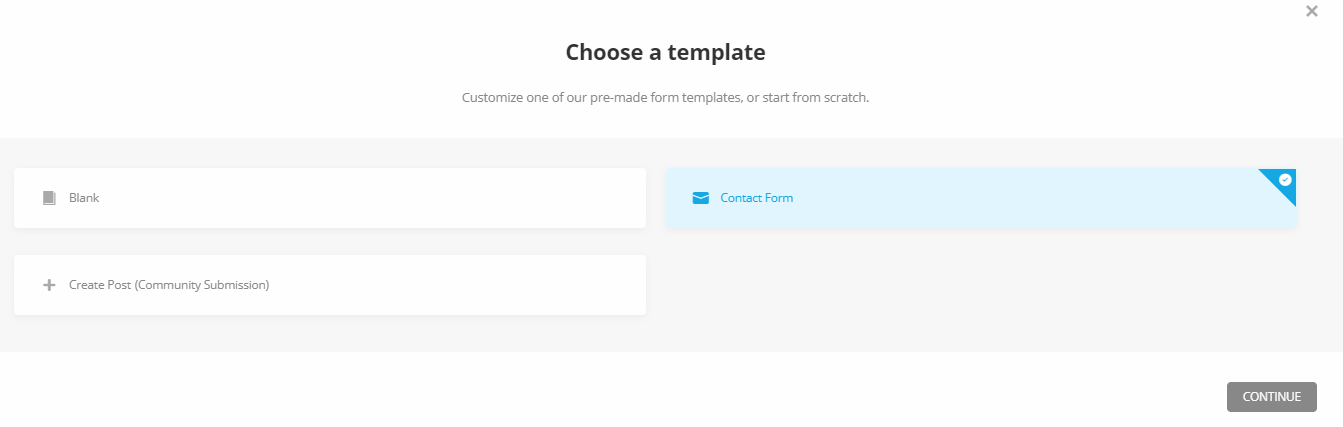
- Click [Continue]
- Type in a name for your Contact Form.
- Click on [+Create].
- Set up the details for your contact form, including the Fields, Behavior, and Email Notifications.
- Fields: You will notice that the Contact Form has automatically created some basic form fields like name, email, phone number, and message. In most cases, you’ll probably want to keep these fields, and maybe add a few more depending on your needs. To add a new field, click on the button that says [Insert Field].
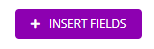
- Choose the fields you wish to insert into your form
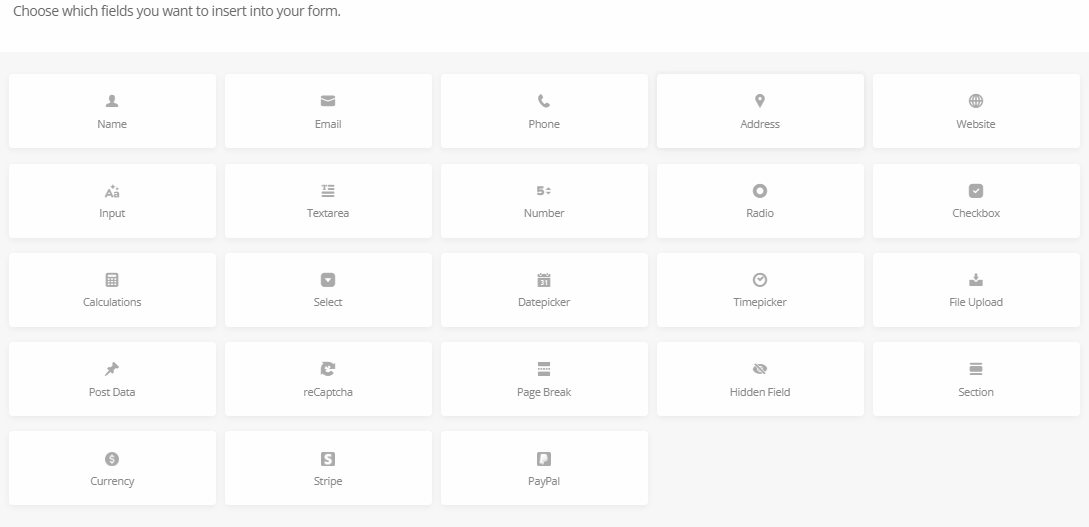
** Post Data refers to data sent from a Web browser or other HTTP client to a Web server. Data, such as search words for a query, and fields in a fill-in-form, are commonly transferred with the POST command.
- To configure or edit the settings in each field, click on the small image of a gear, located on the right hand side of the field name. Alternatively, when you add a new field, a popup window will appear where you can see the settings:
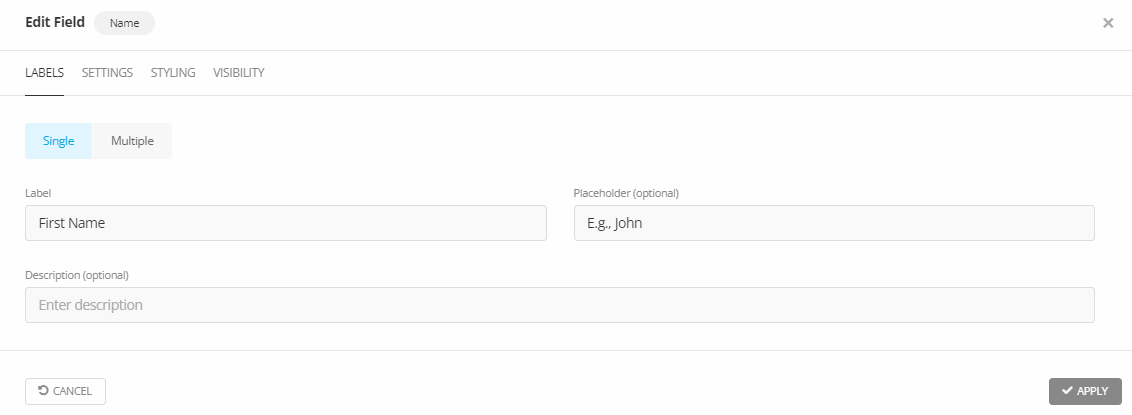
- After you configure the settings for the field, click on [Apply].
- Click on [Save Draft] at the top of the page, and move to the Behavior Settings.
- Behavior Settings: This is where you will choose what you want to happen after your visitors have successfully submitted the form.
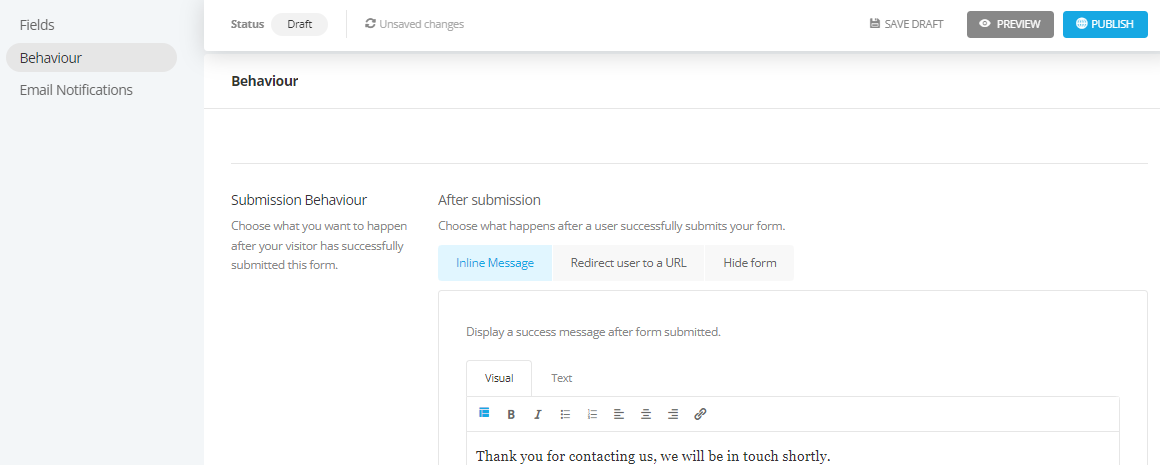
- Once you have configured the settings for Behavior, click on [Save Draft] at the top of the page (or click on [Publish], if you are ready for the form to go live.

- Click on "Email Notifications" to setup the email address that you want the form submissions to be sent to.
- Email Notifications: You can send customized email notifications to your site admins and your visitors upon a successful form submission
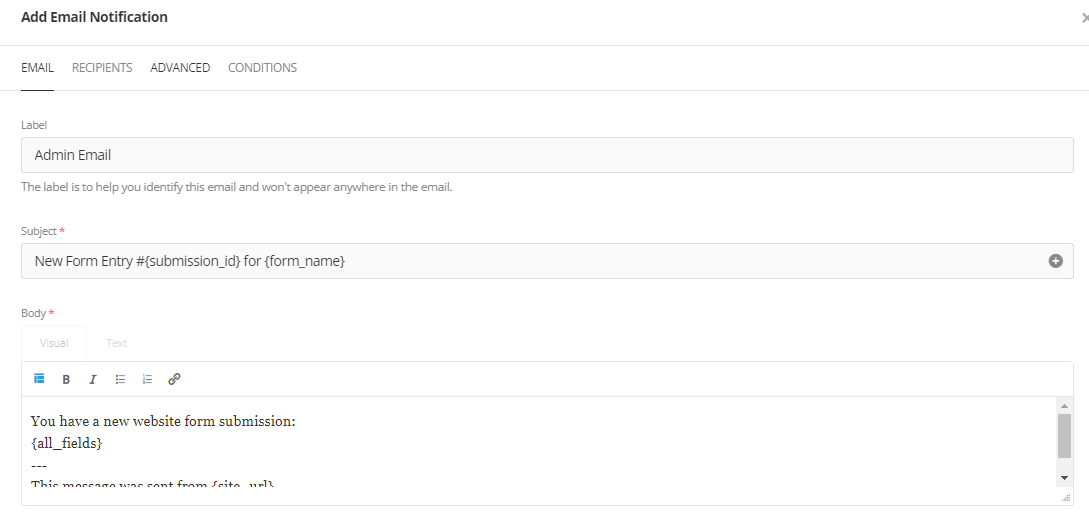
15. Click on [Publish].



