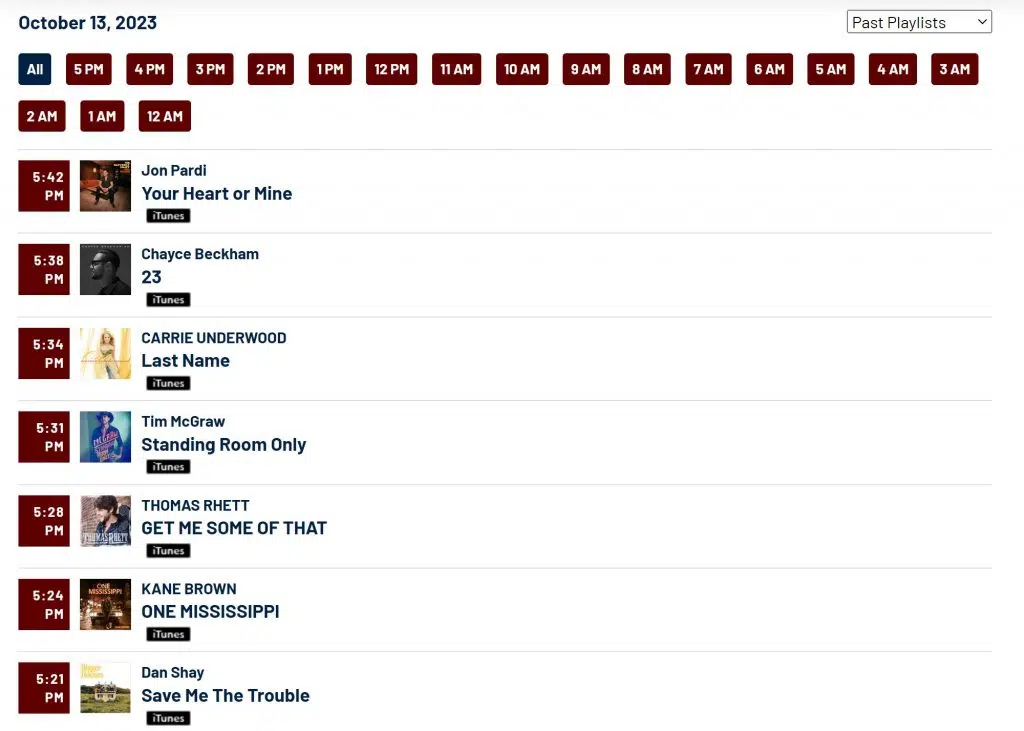This Article Is For:
- All users who have access to one/all of the following: pages, blogs, contests, and sidebars
- This is applicable to: All themes

Features:
-
Displays high quality iTunes thumbnail images
- Listeners can filter by date or by timestamp.

Tips:
- The Broadcast History element must be displayed in either full (1/1) or half (1/2) width.
- Artist and song names use "Default Text Color" on pages and "Side Bar Text Color" in sidebars
- The Broadcast History widget will only display updated information when the page is refreshed. it does not update on static pages.
-
If you syndicate a page/blog with the Broadcast History element, it will display the syndicated website's song information (not the information for the website it was created on)
Step-by-step guide
- Widget Name: This is the name of the widget showing in the Drag-And-Drop Editor. It will not be displayed on the website.
- Display Title: Choose whether you’d like to have the title displayed by clicking “Yes” or “No” from the dropdown menu
- Display Date Dropdown: Choose whether you’d like to have the title displayed by clicking “Yes” or “No” from the dropdown menu
- Items to Display: Set the number of songs you want to be displayed. Should be a multiple of 5. Max 50.
- Allow Multiple Pages: Select "Yes" if you want to display a paginator once there are more than the set items to display, otherwise select "No"
- Click the Save button